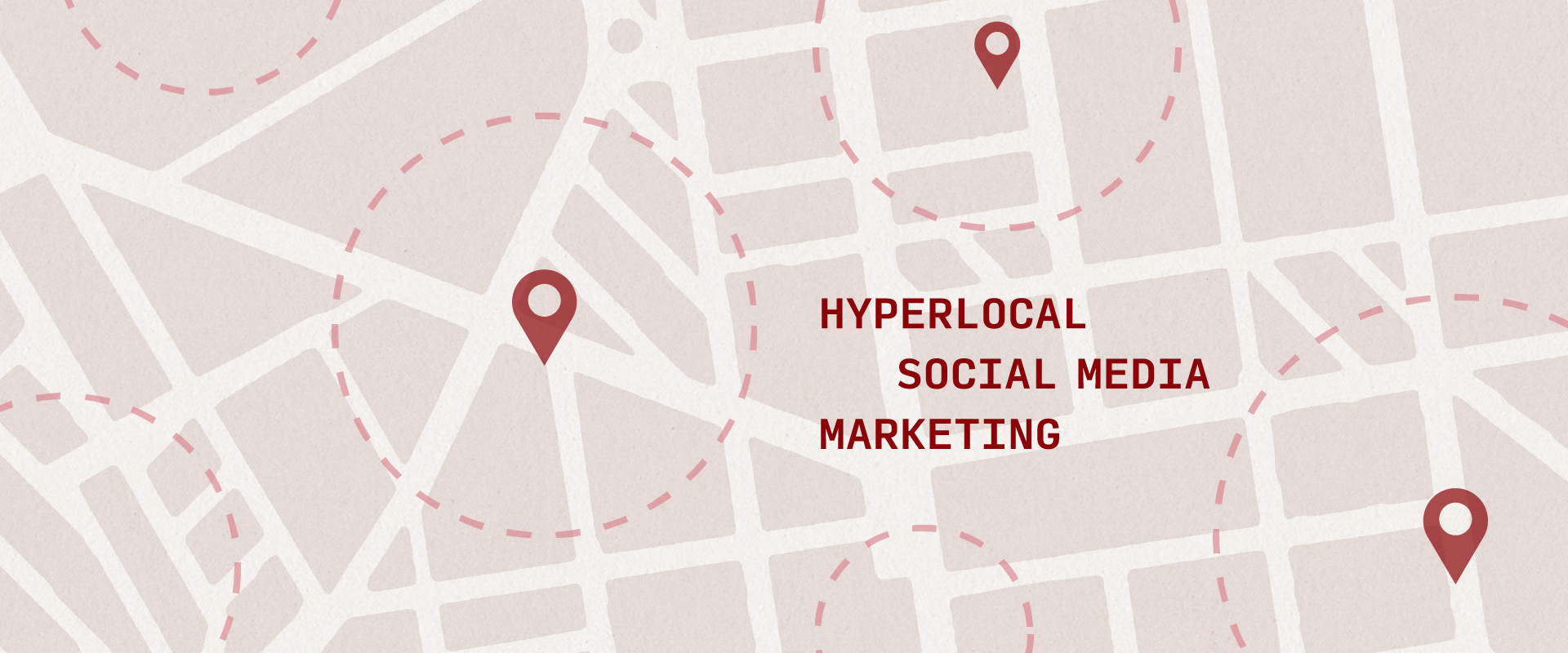Move data tracking from afterthought to priority with our go-to checklist
Where to begin
In the decade I've been in digital marketing agencies, inevitably the first question new clients ask during onboarding is, “How fast can we get things up and running?” My answer hasn’t changed. “We’ll get moving immediately, but the piece that will take the longest is getting platform access and tracking set up correctly.” Clients often shrug off the access/tracking piece and then, three weeks later, when they still don't have access to the Meta Business Manager, the realization sets in. “We didn’t have this set up well.”
We start new client relationships with an access and tracking audit. Skipping this step is a surefire way to turn the excitement and anticipation of an advertising campaign launch to disappointment and anxiety. Is that million-dollar (or $50,000 or $500) budget well spent? Is the target audience engaged? Are they converting? Without proper tracking, it's impossible to answer these questions accurately. If you’re hoping to avoid the anxiety of sending marketing dollars into a black hole, get your tracking dialed before you hit publish on a campaign. Our go-to checklist is a good place to start.
Download your free campaign tracking checklist
Setting up a solid framework for data collection can be overwhelming, but it's always worth the effort. Digital media offers us the opportunity to collect pertinent data about our marketing efforts, from messaging and demographics to platform engagement. Analyzing that data enables us to track effectiveness, in real time, and make campaign adjustments on the fly to maximize our marketing budget. And all that good insight starts with solid tracking. We spell out some of the key steps of our process in this article.
Tracking on your website
Your website (or app, or any platform you paid to have developed) should be the one place where you can set up whatever tracking you need. You’re not beholden to what Meta is willing to provide, or stuck with whatever data your advertising partner is willing or able to send you. Take the time to make sure things are set up the way you need them. Yes, GA4 makes it a little more unwieldy to set up some custom events (looking at you, automatic subdomain tracking), but even still, there is a work around for almost everything.
Setting up GA4

GA4 is a Google analytics service that lets you track website traffic and engagement across both websites and apps. You probably already have this set up on your website, and if you’re not sure, use Google’s Legacy Tag Assistant to reveal what is installed on your site. If you need to set up a new GA4 account, go to analytics.google.com and follow Google’s self-guided instructions. After connecting your website and getting your measurement ID, you have two options: install the GA4 code manually, or use Google Tag Manager. You can read about the pros/cons of each here.
Using GA4
Once you have GA4 set up, you can begin thinking about the things you most want to track. There’s a lot you can track without adding additional code (for more specific tracking, check out Setting up Tag Manager below).

You can set up specific events and mark any important events as conversions – for example, someone completing a form. From there, you can analyze these actions through the “Reports” tab and get even deeper analysis in the “Explore” tab.
Settings we recommend you immediately update in your GA4 Account:
Property settings > Data collection and modification > Data streams > Channel > Events > Ensure all Enhanced Measurement events are toggled on
Property settings > Data collection and modification > Data collection > User Data Collection Acknowledgement
Property settings > Data collection and modification > Data retention > Event Data & User Data, increase retention to maximum
Setting up Tag Manager
Tag Manager is a Google measurement tool that allows you to update and manage marketing tags, or small snippets of code, to help in tracking and collecting specific actions users take on your site. This is where you will install your GA4 code so you can begin tracking traffic on your website.
Using Tag Manager
Rather than adding every pixel and code snippet to your head tag on your website, Google Tag Manager lets you install tags through their visual editor and create and/or rules to fire those tags as necessary. This is how you would set up custom event tracking that falls outside of the standard GA4 events.
Setting up Google Search Console
Google Search Console is a free Google tool that gives you insight into how your website domain is performing in Google SERPS. Go to Google Search Console to get started. We recommend installing Search Console at the domain name server (DNS) level for the best results, but you’ll need access to your DNS (e.g., GoDaddy) and follow the instructions precisely, without breaking anything. If that makes you nervous, reach out to your IT or web developer for help. (Note: if you bork your DNS, Estipona Group takes no responsibility and we told you to talk to IT).
Using Search Console
Once you have Search Console installed, you can see what people are searching for that leads them to your website – but it doesn’t stop there. Any time you make an update to your site, you can have Google prioritize your page to be indexed. Search Console is also great at analyzing the page experience and core web vitals, and uploading sitemaps to help Google understand and rank your site.
Paid Social Media and Google Ads Campaign Tracking
We cover five social platforms here: Meta, X, Google Ads/YouTube, LinkedIn and TikTok. Each of these platforms have different uses, audience targeting and rules, and each can serve a distinct marketing function. Any effective marketing plan starts with a solid understanding of the target audience and where and how they interact in the social space.
Meta
You are going to need access to both the Facebook and Instagram accounts you are going to be posting from. Make sure that you have all the correct permission in Business Manager to be able to run a campaign without any roadblocks. If you just asked, “What's a Business Manager?” – stop what you’re doing right now, go to business.facebook.com and set one up. Then add multiple people from your team, so there is no one point of failure. You can thank me later.


Finally, make sure you have access to the pages’ Ad Manager account to be able to set up your campaigns and track incoming data.
In specific circumstances, you will need to declare a Special Ad Category on Meta. If your company or product event tangentially falls into the categories of Credit, Employment, Housing or Social Issues, elections, or politics, start working on the approval process now. It's better to have it and not need it, than to need it and not have it. If you are flagged too many times, Meta could shut down or restrict your advertising account.

X
Getting access to the X page will give you access to the ad account, but be warned, X has restricted advertising to premium accounts only. So if you do not have a premium account, you are out of luck. X has also restricted the amount of data you can collect. (Get your bag I guess, Elon).
Google Ads/YouTube
Google Ads is also referred to as a CPC (cost-per-click) platform because when Google launched the platform, you paid based on the number of clicks your ads received. Today you can run many different campaigns through Google, including a YouTube campaign, display, video, Performance Max and more.

But before you choose which type of Google campaign you want to run, you should make sure you have conversions set up so Google Ads can optimize your campaigns. If you have GA4 linked, you can import any conversions already tracked on your website.

If not, you can always create conversions manually in Google Ads by using their website scanning tool to track specific actions on your website. Or, work with your dev team to launch conversions from the server level, which Google especially likes.

If you plan on running a YouTube campaign, the videos must be uploaded to YouTube. Additionally, if you link YouTube to Google Ads, you will enable Google to better optimize your ads and provide more insight. By granting Google access to viewer data, it can show ads to people who have watched videos on your YouTube channel in the past.
Once you’ve logged into the LinkedIn page you plan on running your ads through, you can create campaigns through the “Advertise” tab which will take you directly to the LinkedIn Campaign Manager. LinkedIn page users DO NOT automatically have access to LinkedIn Campaign Manager, so please add relevant team members.

TikTok
You will need access to the TikTok page you want to advertise from, and you will need to set up a Business Center account and an ads account.

Pixels and Conversions
Pixels
Each of the platforms above (besides Google Ads) has a tracking pixel that can be installed through Google Tag Manager. A pixel is a snippet of code that loads when a user visits a certain page of a website. Because many of the advertising campaigns rely on machine learning to determine the most optimal ad experience, these pixels are vital in helping campaigns be effective.
After installing your pixel, the ad campaigns you are running will have a better understanding of your websites and the goals you are trying to achieve.
Conversions
Each of these social media platforms has a conversion interface that allows you to set up and mark specific actions as conversions. How is this different from just using Tag Manager? The more information that you can give to the platform about your goals, the better it will be at optimizing your ads and sending the right people down the funnel – and the better data that it can give you.
Pro Tip on using credit cards to pay for your ads: Make sure that you have all of your credit card information accessible before setting up a campaign, and know its expiration. If the card becomes inactive, so will your campaign.
What it all means
Setting up tracking properly is not quick or simple, but it is vital to collecting valuable campaign data. If you’re sloppy when setting up tracking, your data will be sloppy, too. And, there’s no way to retroactively clean that up. I like to call it being haunted by the Ghost of Campaign’s Past. To get the most out of your advertising campaign investment, do your homework and set up your tracking right. In the end, you’ll save time, money and a whole lot of stress. And if you’re not prepared to tackle your tracking setup or data analysis, or campaign creation, talk to someone who is. We’ve got a whole team standing by that actually likes doing this stuff.